## 🥇 Maza was Top 1 in Hacker News
Comments: https://news.ycombinator.com/item?id=22717650
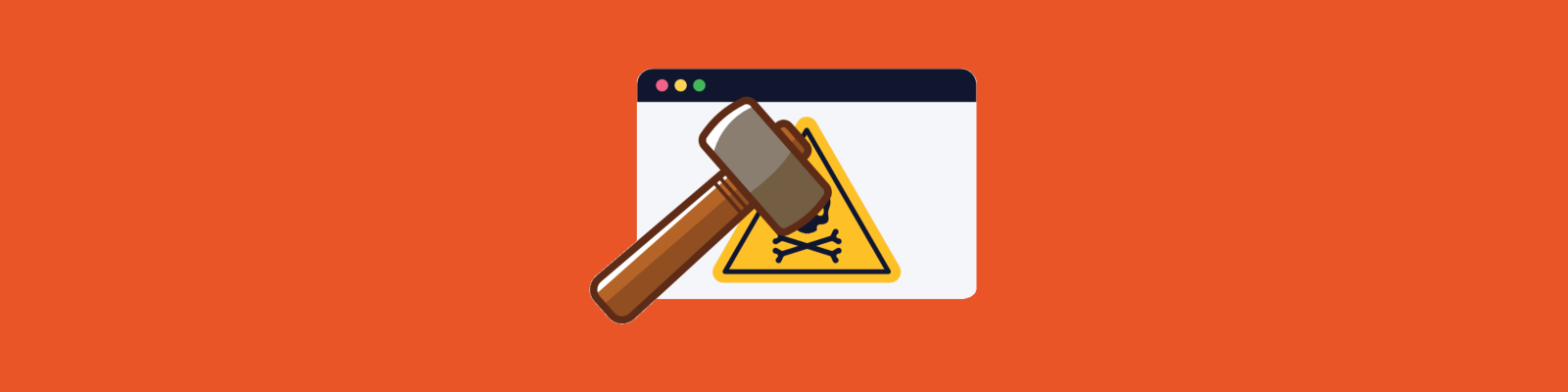 ## A command to squash all ads in all browsers
```shell
sudo maza start
```
Like Pi-hole but local and using your operating system.
Simple, native and efficient **local ad blocker**. Bash script compatible with **MacOS**, **Linux** and **BSD**.
- You **don't have to install any browser extensions or applications**, you just use the tools of your operating system.
- You update the list of DNS to be blocked with a **single command**.
- It affects **any browser** or software installed.
- Pure **Opensource**.
- Just **bash**.
## A command to squash all ads in all browsers
```shell
sudo maza start
```
Like Pi-hole but local and using your operating system.
Simple, native and efficient **local ad blocker**. Bash script compatible with **MacOS**, **Linux** and **BSD**.
- You **don't have to install any browser extensions or applications**, you just use the tools of your operating system.
- You update the list of DNS to be blocked with a **single command**.
- It affects **any browser** or software installed.
- Pure **Opensource**.
- Just **bash**.
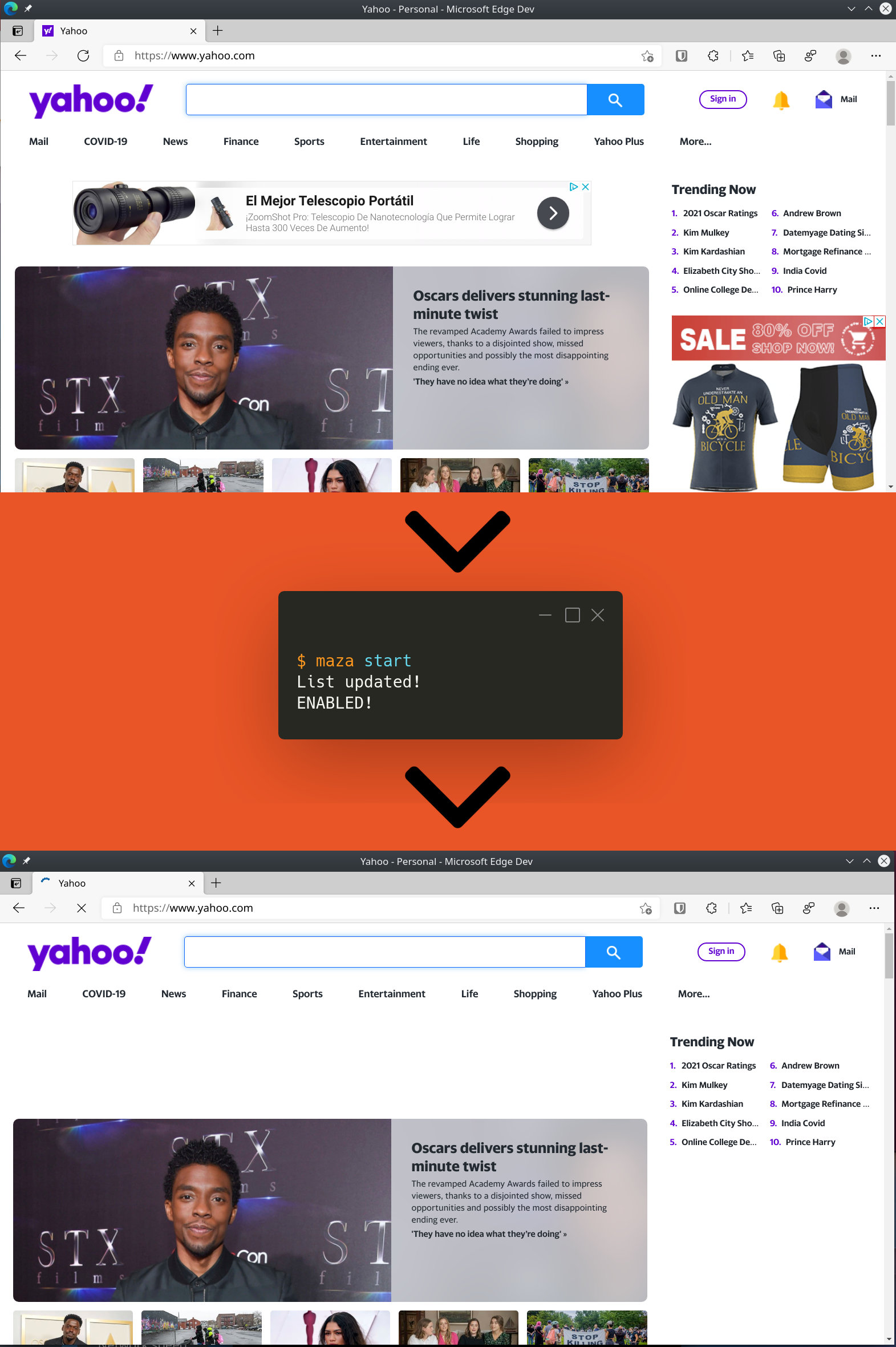 ## Help me continue to improve
## Help me continue to improve

## 📟 Commands
### 📡 Update database
``` bash
maza update
```
### 🔨 Start
``` bash
sudo maza start
```
### 🛠 Stop
``` bash
sudo maza stop
```
### ⚖️ Status
``` bash
maza status
```
## ⚙️ Install
### 😥 Requirements
- **bash** 4.0 or higher
- **curl**
- Only macOS users, **gsed**: `brew install gnu-sed`
Then you do this.
``` bash
curl -o maza https://raw.githubusercontent.com/tanrax/maza-ad-blocking/master/maza && chmod +x maza && sudo mv maza /usr/local/bin
```
Optional but recommended, make a backup of your hosts file.
``` bash
sudo cp /etc/hosts /etc/hosts.backup
```
## 🤖 Auto update of domains to be blocked
Open your `cron`.
``` bash
crontab -e
```
Add the following line at the end.
```
@daily maza update
```
## 🔪 Uninstall
``` bash
sudo rm /usr/local/bin/maza && sudo rm -r ~/.maza
```
## 🔒 Alternative DNS list
By default the Yoyo DNS list (Peter Lowe) is used. If you want to use another list, like Steven Black's for example, you must modify the variable in line 7.
It would go from:
```
URL_DNS_LIST="https://pgl.yoyo.org/adservers/serverlist.php?showintro=0&mimetype=plaintext"
```
To the following:
```
URL_DNS_LIST="https://raw.githubusercontent.com/StevenBlack/hosts/master/hosts"
```
## DNSMASQ
Unfortunately the hosts file does **not support sub-domains (wildcards)**, which is necessary to correctly filter all DNS. You will **need to install locally a server** for that purpose, Maza supports the **Dnsmasq** format.
[MacOS](#MacOS)
[Linux](#user-content-linux-debianubuntu)
### MacOS
#### 0 Update Maza
```bash
maza update
```
#### 1 Install
```bash
brew install dnsmasq
```
#### 2 Configure
Edit the file.
```
/usr/local/etc/dnsmasq.conf
```
Add the following line at the end.
```
conf-file=(your user path)/.maza/dnsmasq.conf
```
Example
```
conf-file=/Users/myuser/.maza/dnsmasq.conf
```
Start DNSMASQ.
```bash
sudo brew services stop dnsmasq
sudo brew services start dnsmasq
```
#### 3 Tell your OS to use your DNS server
Delete the list of macOS DNS servers and add the 3 addresses. The first one will be your local server, and the other 2 belong to OpenDNS, which you can use any other.
```bash
127.0.0.1
208.67.222.222
208.67.220.220
```
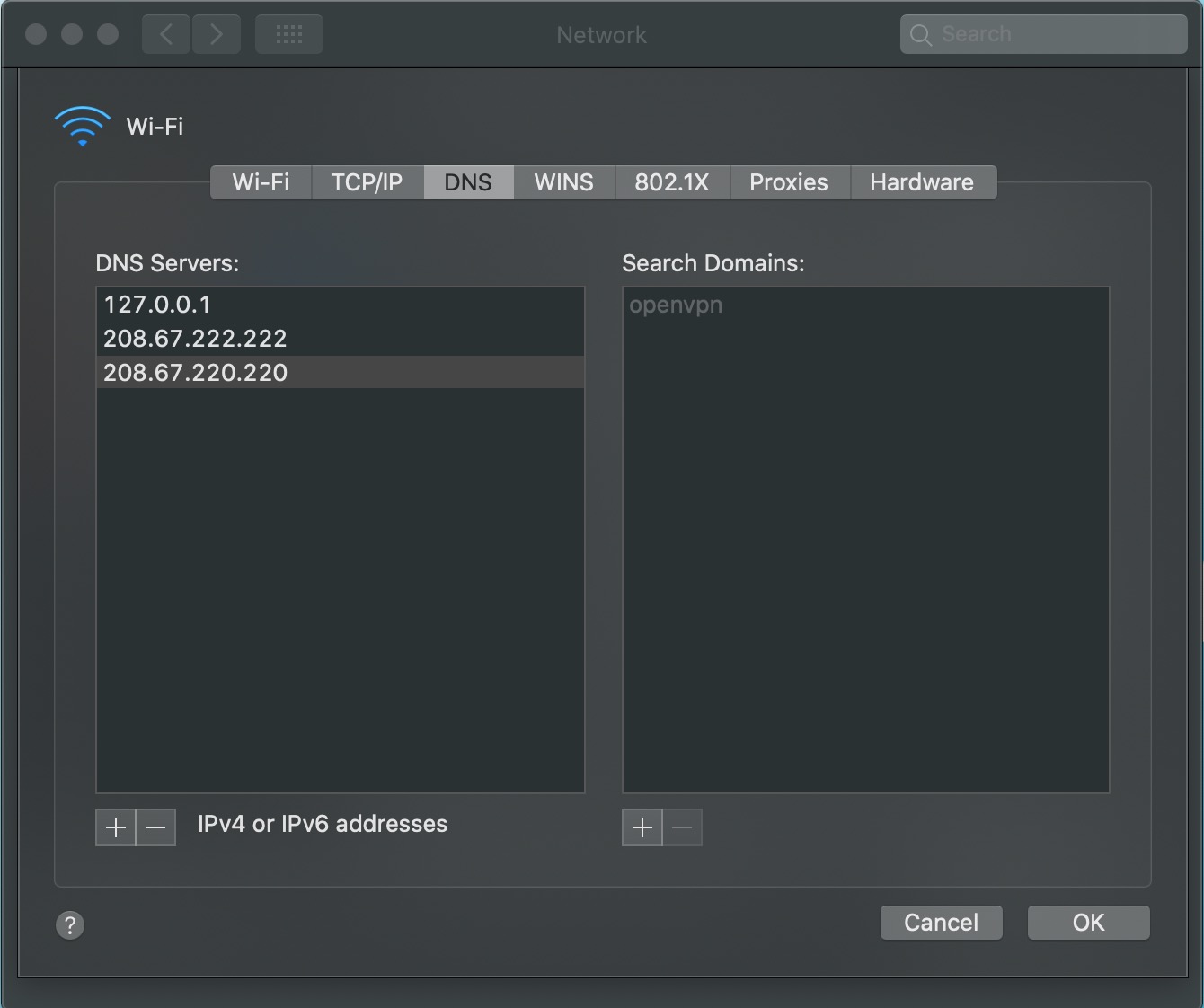 Refresh your DNS cache
```bash
sudo dscacheutil -flushcache; sudo killall -HUP mDNSResponder
```
#### 4 Restart/Start Maza
```bash
sudo maza stop
sudo maza start
```
### Linux (Debian/Ubuntu)
#### 0 Update Maza
```bash
maza update
```
#### 1 Install
```bash
sudo apt update
sudo apt install dnsmasq
```
#### 2 Configure
Edit file in path.
```
/etc/dnsmasq.conf
```
Add the following line at the end.
```
conf-file=(your user path)/.maza/dnsmasq.conf
```
Example
```
conf-file=/home/myuser/.maza/dnsmasq.conf
```
Start DNSMASQ.
```bash
sudo systemctl stop dnsmasq
sudo systemctl start dnsmasq
sudo systemctl enable dnsmasq
```
#### 3 Tell your OS to use your DNS server
##### 3.1 Gnome Shell
In Gnome Shell, open `Settings->Nework`. Click in your connection.
Refresh your DNS cache
```bash
sudo dscacheutil -flushcache; sudo killall -HUP mDNSResponder
```
#### 4 Restart/Start Maza
```bash
sudo maza stop
sudo maza start
```
### Linux (Debian/Ubuntu)
#### 0 Update Maza
```bash
maza update
```
#### 1 Install
```bash
sudo apt update
sudo apt install dnsmasq
```
#### 2 Configure
Edit file in path.
```
/etc/dnsmasq.conf
```
Add the following line at the end.
```
conf-file=(your user path)/.maza/dnsmasq.conf
```
Example
```
conf-file=/home/myuser/.maza/dnsmasq.conf
```
Start DNSMASQ.
```bash
sudo systemctl stop dnsmasq
sudo systemctl start dnsmasq
sudo systemctl enable dnsmasq
```
#### 3 Tell your OS to use your DNS server
##### 3.1 Gnome Shell
In Gnome Shell, open `Settings->Nework`. Click in your connection.
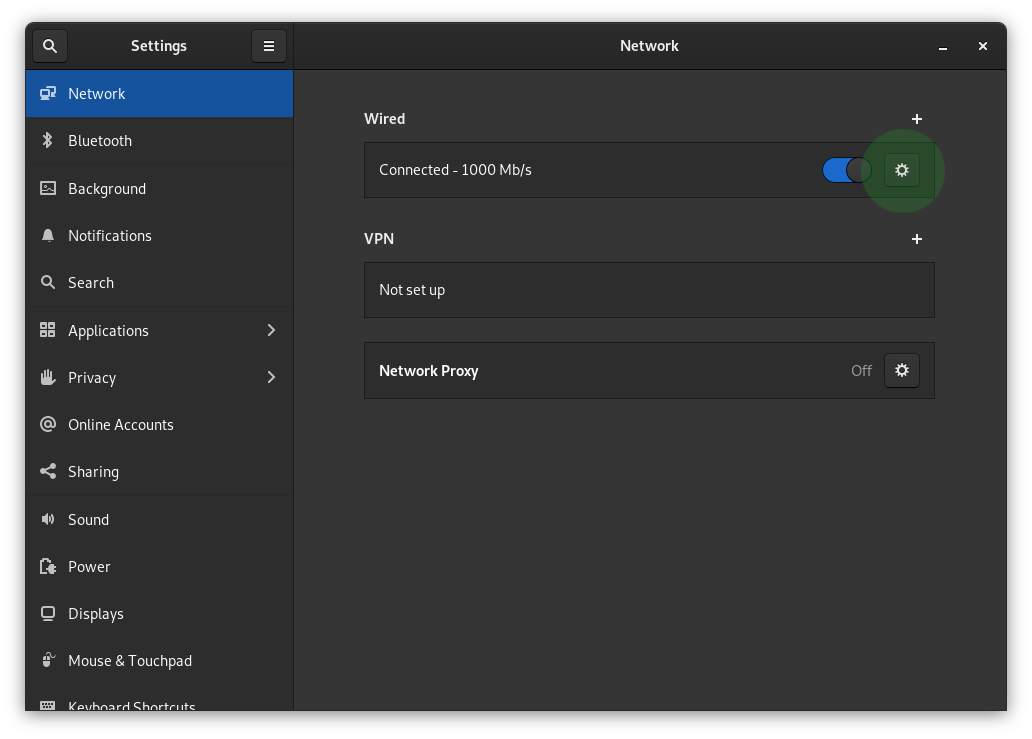 Add your local server (dnsmasq), and the other 2 belong to OpenDNS, which you can use any other.
```bash
127.0.0.1,208.67.222.222,208.67.220.220
```
Add your local server (dnsmasq), and the other 2 belong to OpenDNS, which you can use any other.
```bash
127.0.0.1,208.67.222.222,208.67.220.220
```
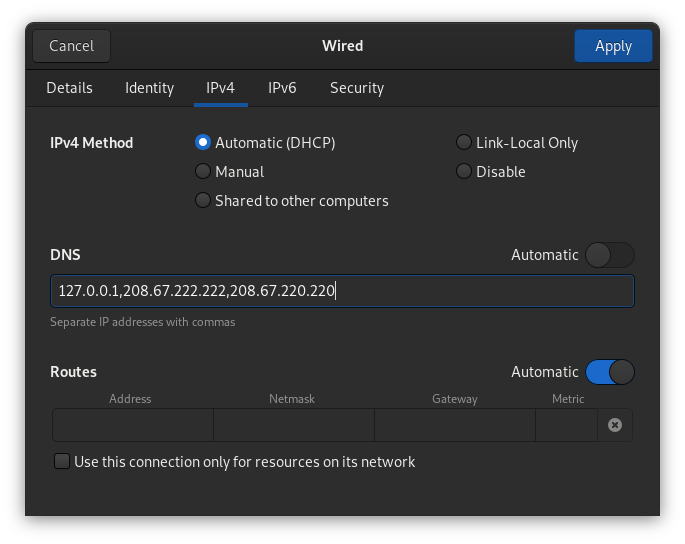 ##### 3.2 KDE Plasma
In KDE Plasma, open `Settings->Nework->Connectios`. Click in your connection and tab `ip4`.
- `Method`: Automatic (Only addresses).
Add your local server (dnsmasq), and the other 2 belong to OpenDNS, which you can use any other.
- `DNS Servers`: `127.0.0.1,208.67.222.222,208.67.220.220`.
##### 3.2 KDE Plasma
In KDE Plasma, open `Settings->Nework->Connectios`. Click in your connection and tab `ip4`.
- `Method`: Automatic (Only addresses).
Add your local server (dnsmasq), and the other 2 belong to OpenDNS, which you can use any other.
- `DNS Servers`: `127.0.0.1,208.67.222.222,208.67.220.220`.
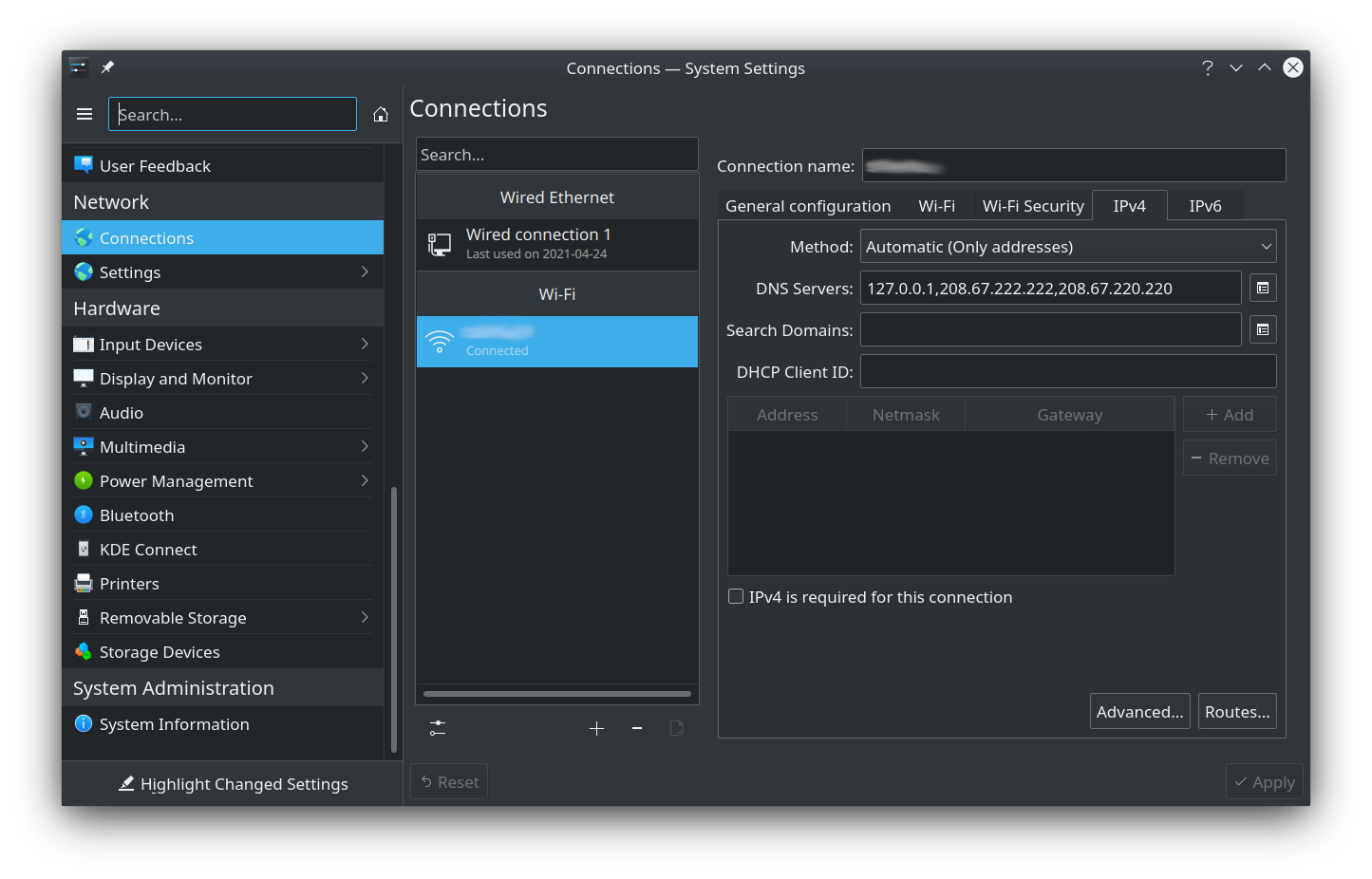 #### 4 Restart/Start Maza
```bash
sudo maza stop
sudo maza start
```
### Bonus: dnsmasq is in charge of solving all DNS
Add in configure file: `/usr/local/etc/dnsmasq.conf`
```
no-resolv
server=208.67.222.222
server=208.67.220.220
```
### Bonus: dnsmasq have `localhost` domains
If you want all your `.localhost` domains, for example, point to localhost add in configure file: `/usr/local/etc/dnsmasq.conf` or `/etc/dnsmasq.conf`.
```
address=/.localhost/127.0.0.1
```
## 🍓 CREATE YOUR OWN PI-HOLE
You can easily create your own DNS server on a Raspberry Pi, VPS or wherever you want, to connect your devices in just 10 commands thanks to Maza. Follow the [tutorial](https://programadorwebvalencia.com/create-your-own-pi-hole-with-10-commands/).
## ⚠️ CAUTION
- Only compatible with Linux and macOS operating systems.
- Remember to make a backup copy of `/etc/hosts` in case of unforeseen circumstances, neither the project nor its author will be responsible for any possible repercussions derived from not carrying out this action.
## 🧑🎨 Credits
Andros Fenollosa
#### 4 Restart/Start Maza
```bash
sudo maza stop
sudo maza start
```
### Bonus: dnsmasq is in charge of solving all DNS
Add in configure file: `/usr/local/etc/dnsmasq.conf`
```
no-resolv
server=208.67.222.222
server=208.67.220.220
```
### Bonus: dnsmasq have `localhost` domains
If you want all your `.localhost` domains, for example, point to localhost add in configure file: `/usr/local/etc/dnsmasq.conf` or `/etc/dnsmasq.conf`.
```
address=/.localhost/127.0.0.1
```
## 🍓 CREATE YOUR OWN PI-HOLE
You can easily create your own DNS server on a Raspberry Pi, VPS or wherever you want, to connect your devices in just 10 commands thanks to Maza. Follow the [tutorial](https://programadorwebvalencia.com/create-your-own-pi-hole-with-10-commands/).
## ⚠️ CAUTION
- Only compatible with Linux and macOS operating systems.
- Remember to make a backup copy of `/etc/hosts` in case of unforeseen circumstances, neither the project nor its author will be responsible for any possible repercussions derived from not carrying out this action.
## 🧑🎨 Credits
Andros Fenollosa
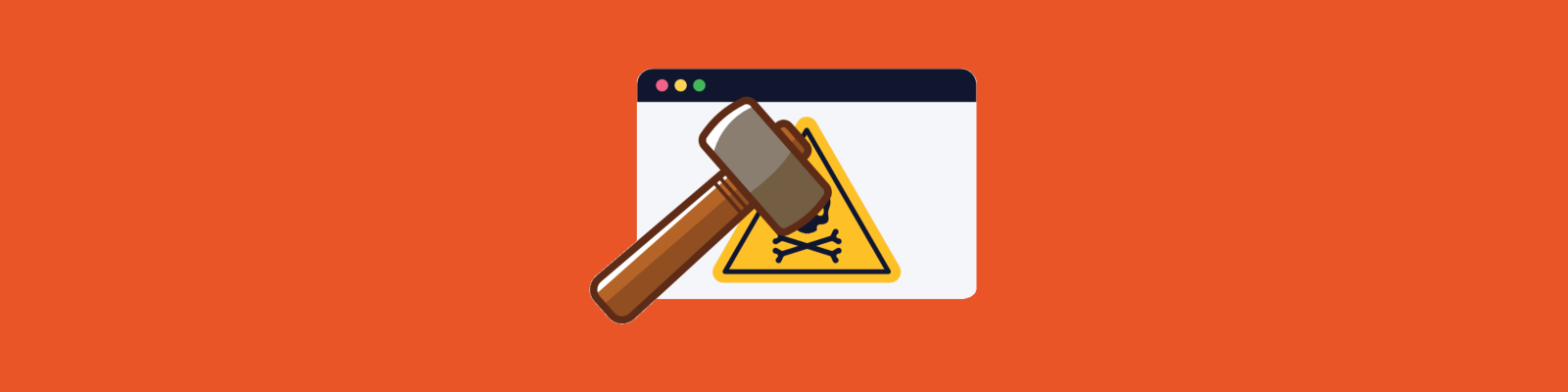 ## A command to squash all ads in all browsers
```shell
sudo maza start
```
Like Pi-hole but local and using your operating system.
Simple, native and efficient **local ad blocker**. Bash script compatible with **MacOS**, **Linux** and **BSD**.
- You **don't have to install any browser extensions or applications**, you just use the tools of your operating system.
- You update the list of DNS to be blocked with a **single command**.
- It affects **any browser** or software installed.
- Pure **Opensource**.
- Just **bash**.
## A command to squash all ads in all browsers
```shell
sudo maza start
```
Like Pi-hole but local and using your operating system.
Simple, native and efficient **local ad blocker**. Bash script compatible with **MacOS**, **Linux** and **BSD**.
- You **don't have to install any browser extensions or applications**, you just use the tools of your operating system.
- You update the list of DNS to be blocked with a **single command**.
- It affects **any browser** or software installed.
- Pure **Opensource**.
- Just **bash**.
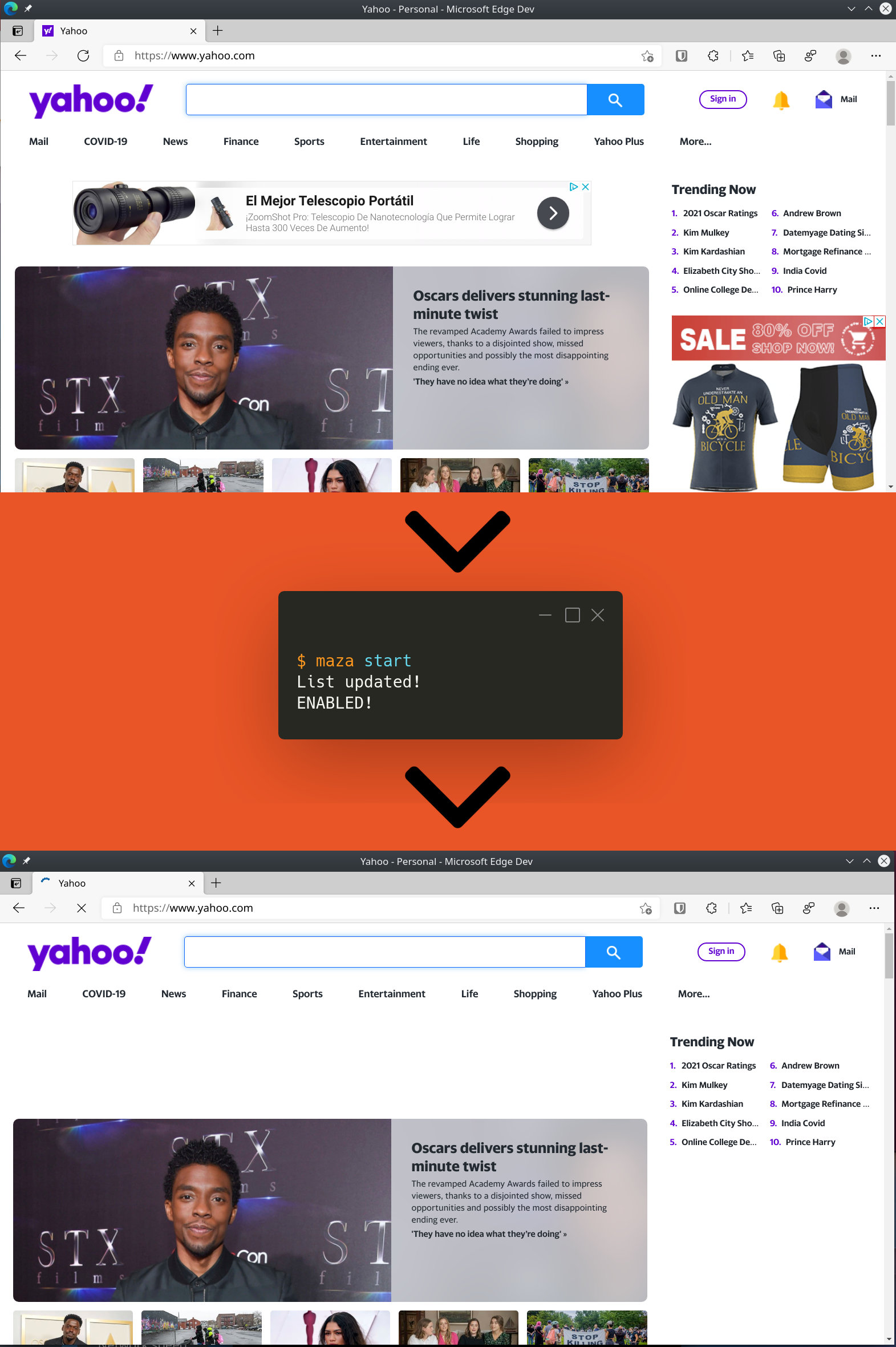 ## Help me continue to improve
## 📟 Commands
### 📡 Update database
``` bash
maza update
```
### 🔨 Start
``` bash
sudo maza start
```
### 🛠 Stop
``` bash
sudo maza stop
```
### ⚖️ Status
``` bash
maza status
```
## ⚙️ Install
### 😥 Requirements
- **bash** 4.0 or higher
- **curl**
- Only macOS users, **gsed**: `brew install gnu-sed`
Then you do this.
``` bash
curl -o maza https://raw.githubusercontent.com/tanrax/maza-ad-blocking/master/maza && chmod +x maza && sudo mv maza /usr/local/bin
```
Optional but recommended, make a backup of your hosts file.
``` bash
sudo cp /etc/hosts /etc/hosts.backup
```
## 🤖 Auto update of domains to be blocked
Open your `cron`.
``` bash
crontab -e
```
Add the following line at the end.
```
@daily maza update
```
## 🔪 Uninstall
``` bash
sudo rm /usr/local/bin/maza && sudo rm -r ~/.maza
```
## 🔒 Alternative DNS list
By default the Yoyo DNS list (Peter Lowe) is used. If you want to use another list, like Steven Black's for example, you must modify the variable in line 7.
It would go from:
```
URL_DNS_LIST="https://pgl.yoyo.org/adservers/serverlist.php?showintro=0&mimetype=plaintext"
```
To the following:
```
URL_DNS_LIST="https://raw.githubusercontent.com/StevenBlack/hosts/master/hosts"
```
## DNSMASQ
Unfortunately the hosts file does **not support sub-domains (wildcards)**, which is necessary to correctly filter all DNS. You will **need to install locally a server** for that purpose, Maza supports the **Dnsmasq** format.
[MacOS](#MacOS)
[Linux](#user-content-linux-debianubuntu)
### MacOS
#### 0 Update Maza
```bash
maza update
```
#### 1 Install
```bash
brew install dnsmasq
```
#### 2 Configure
Edit the file.
```
/usr/local/etc/dnsmasq.conf
```
Add the following line at the end.
```
conf-file=(your user path)/.maza/dnsmasq.conf
```
Example
```
conf-file=/Users/myuser/.maza/dnsmasq.conf
```
Start DNSMASQ.
```bash
sudo brew services stop dnsmasq
sudo brew services start dnsmasq
```
#### 3 Tell your OS to use your DNS server
Delete the list of macOS DNS servers and add the 3 addresses. The first one will be your local server, and the other 2 belong to OpenDNS, which you can use any other.
```bash
127.0.0.1
208.67.222.222
208.67.220.220
```
## Help me continue to improve
## 📟 Commands
### 📡 Update database
``` bash
maza update
```
### 🔨 Start
``` bash
sudo maza start
```
### 🛠 Stop
``` bash
sudo maza stop
```
### ⚖️ Status
``` bash
maza status
```
## ⚙️ Install
### 😥 Requirements
- **bash** 4.0 or higher
- **curl**
- Only macOS users, **gsed**: `brew install gnu-sed`
Then you do this.
``` bash
curl -o maza https://raw.githubusercontent.com/tanrax/maza-ad-blocking/master/maza && chmod +x maza && sudo mv maza /usr/local/bin
```
Optional but recommended, make a backup of your hosts file.
``` bash
sudo cp /etc/hosts /etc/hosts.backup
```
## 🤖 Auto update of domains to be blocked
Open your `cron`.
``` bash
crontab -e
```
Add the following line at the end.
```
@daily maza update
```
## 🔪 Uninstall
``` bash
sudo rm /usr/local/bin/maza && sudo rm -r ~/.maza
```
## 🔒 Alternative DNS list
By default the Yoyo DNS list (Peter Lowe) is used. If you want to use another list, like Steven Black's for example, you must modify the variable in line 7.
It would go from:
```
URL_DNS_LIST="https://pgl.yoyo.org/adservers/serverlist.php?showintro=0&mimetype=plaintext"
```
To the following:
```
URL_DNS_LIST="https://raw.githubusercontent.com/StevenBlack/hosts/master/hosts"
```
## DNSMASQ
Unfortunately the hosts file does **not support sub-domains (wildcards)**, which is necessary to correctly filter all DNS. You will **need to install locally a server** for that purpose, Maza supports the **Dnsmasq** format.
[MacOS](#MacOS)
[Linux](#user-content-linux-debianubuntu)
### MacOS
#### 0 Update Maza
```bash
maza update
```
#### 1 Install
```bash
brew install dnsmasq
```
#### 2 Configure
Edit the file.
```
/usr/local/etc/dnsmasq.conf
```
Add the following line at the end.
```
conf-file=(your user path)/.maza/dnsmasq.conf
```
Example
```
conf-file=/Users/myuser/.maza/dnsmasq.conf
```
Start DNSMASQ.
```bash
sudo brew services stop dnsmasq
sudo brew services start dnsmasq
```
#### 3 Tell your OS to use your DNS server
Delete the list of macOS DNS servers and add the 3 addresses. The first one will be your local server, and the other 2 belong to OpenDNS, which you can use any other.
```bash
127.0.0.1
208.67.222.222
208.67.220.220
```
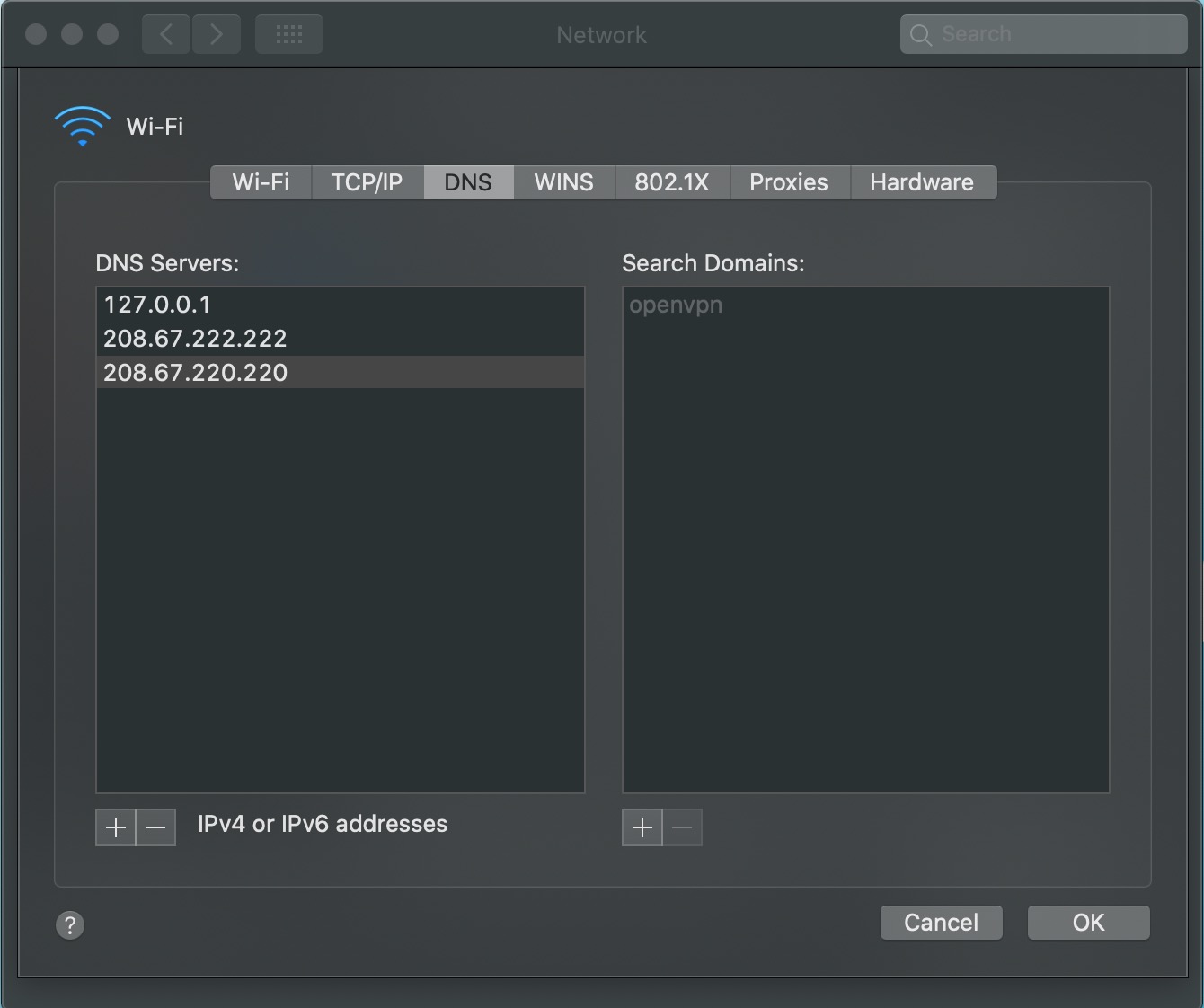 Refresh your DNS cache
```bash
sudo dscacheutil -flushcache; sudo killall -HUP mDNSResponder
```
#### 4 Restart/Start Maza
```bash
sudo maza stop
sudo maza start
```
### Linux (Debian/Ubuntu)
#### 0 Update Maza
```bash
maza update
```
#### 1 Install
```bash
sudo apt update
sudo apt install dnsmasq
```
#### 2 Configure
Edit file in path.
```
/etc/dnsmasq.conf
```
Add the following line at the end.
```
conf-file=(your user path)/.maza/dnsmasq.conf
```
Example
```
conf-file=/home/myuser/.maza/dnsmasq.conf
```
Start DNSMASQ.
```bash
sudo systemctl stop dnsmasq
sudo systemctl start dnsmasq
sudo systemctl enable dnsmasq
```
#### 3 Tell your OS to use your DNS server
##### 3.1 Gnome Shell
In Gnome Shell, open `Settings->Nework`. Click in your connection.
Refresh your DNS cache
```bash
sudo dscacheutil -flushcache; sudo killall -HUP mDNSResponder
```
#### 4 Restart/Start Maza
```bash
sudo maza stop
sudo maza start
```
### Linux (Debian/Ubuntu)
#### 0 Update Maza
```bash
maza update
```
#### 1 Install
```bash
sudo apt update
sudo apt install dnsmasq
```
#### 2 Configure
Edit file in path.
```
/etc/dnsmasq.conf
```
Add the following line at the end.
```
conf-file=(your user path)/.maza/dnsmasq.conf
```
Example
```
conf-file=/home/myuser/.maza/dnsmasq.conf
```
Start DNSMASQ.
```bash
sudo systemctl stop dnsmasq
sudo systemctl start dnsmasq
sudo systemctl enable dnsmasq
```
#### 3 Tell your OS to use your DNS server
##### 3.1 Gnome Shell
In Gnome Shell, open `Settings->Nework`. Click in your connection.
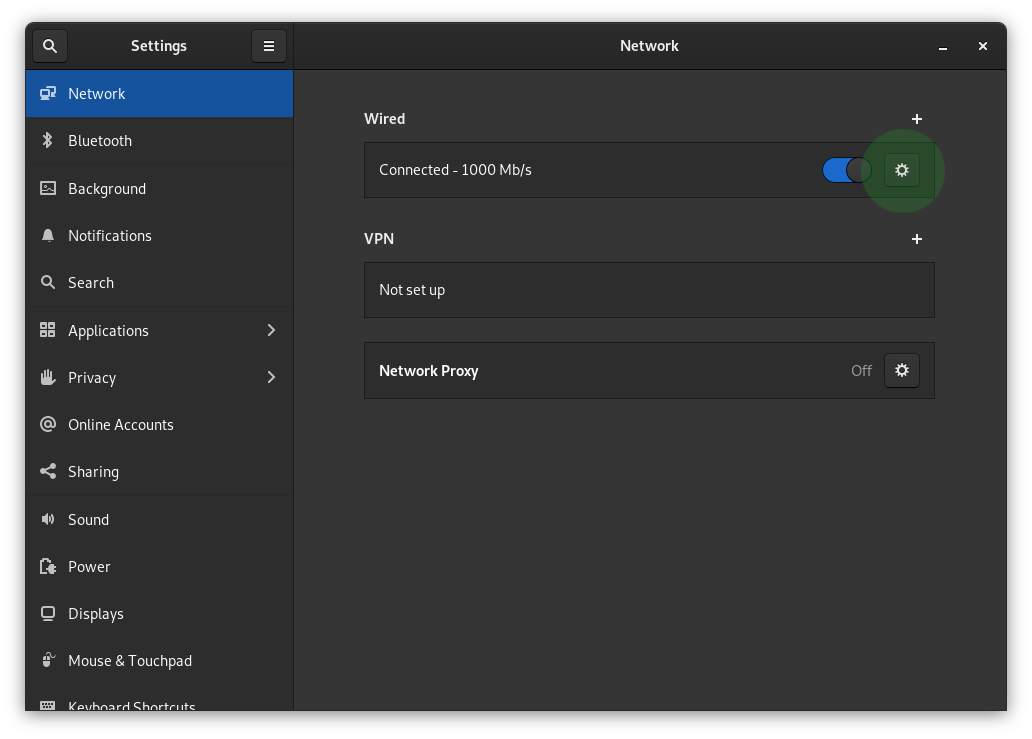 Add your local server (dnsmasq), and the other 2 belong to OpenDNS, which you can use any other.
```bash
127.0.0.1,208.67.222.222,208.67.220.220
```
Add your local server (dnsmasq), and the other 2 belong to OpenDNS, which you can use any other.
```bash
127.0.0.1,208.67.222.222,208.67.220.220
```
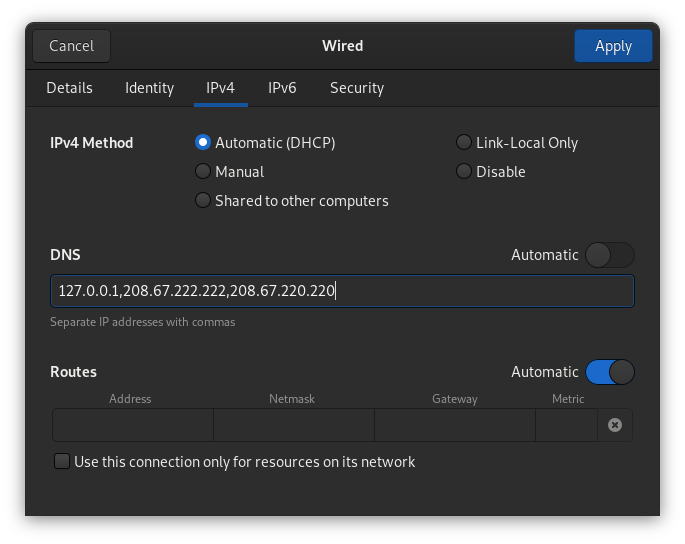 ##### 3.2 KDE Plasma
In KDE Plasma, open `Settings->Nework->Connectios`. Click in your connection and tab `ip4`.
- `Method`: Automatic (Only addresses).
Add your local server (dnsmasq), and the other 2 belong to OpenDNS, which you can use any other.
- `DNS Servers`: `127.0.0.1,208.67.222.222,208.67.220.220`.
##### 3.2 KDE Plasma
In KDE Plasma, open `Settings->Nework->Connectios`. Click in your connection and tab `ip4`.
- `Method`: Automatic (Only addresses).
Add your local server (dnsmasq), and the other 2 belong to OpenDNS, which you can use any other.
- `DNS Servers`: `127.0.0.1,208.67.222.222,208.67.220.220`.
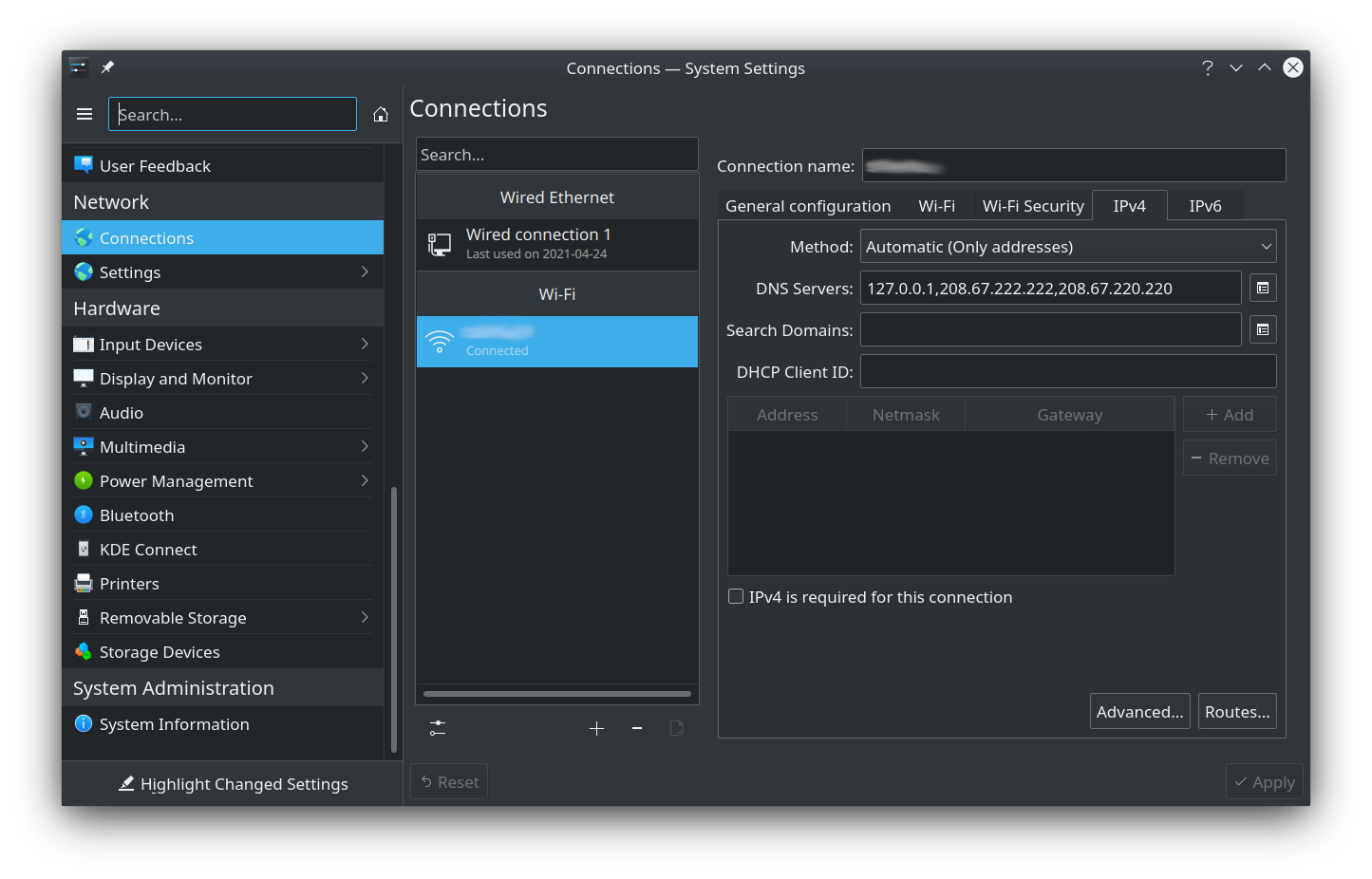 #### 4 Restart/Start Maza
```bash
sudo maza stop
sudo maza start
```
### Bonus: dnsmasq is in charge of solving all DNS
Add in configure file: `/usr/local/etc/dnsmasq.conf`
```
no-resolv
server=208.67.222.222
server=208.67.220.220
```
### Bonus: dnsmasq have `localhost` domains
If you want all your `.localhost` domains, for example, point to localhost add in configure file: `/usr/local/etc/dnsmasq.conf` or `/etc/dnsmasq.conf`.
```
address=/.localhost/127.0.0.1
```
## 🍓 CREATE YOUR OWN PI-HOLE
You can easily create your own DNS server on a Raspberry Pi, VPS or wherever you want, to connect your devices in just 10 commands thanks to Maza. Follow the [tutorial](https://programadorwebvalencia.com/create-your-own-pi-hole-with-10-commands/).
## ⚠️ CAUTION
- Only compatible with Linux and macOS operating systems.
- Remember to make a backup copy of `/etc/hosts` in case of unforeseen circumstances, neither the project nor its author will be responsible for any possible repercussions derived from not carrying out this action.
## 🧑🎨 Credits
Andros Fenollosa
#### 4 Restart/Start Maza
```bash
sudo maza stop
sudo maza start
```
### Bonus: dnsmasq is in charge of solving all DNS
Add in configure file: `/usr/local/etc/dnsmasq.conf`
```
no-resolv
server=208.67.222.222
server=208.67.220.220
```
### Bonus: dnsmasq have `localhost` domains
If you want all your `.localhost` domains, for example, point to localhost add in configure file: `/usr/local/etc/dnsmasq.conf` or `/etc/dnsmasq.conf`.
```
address=/.localhost/127.0.0.1
```
## 🍓 CREATE YOUR OWN PI-HOLE
You can easily create your own DNS server on a Raspberry Pi, VPS or wherever you want, to connect your devices in just 10 commands thanks to Maza. Follow the [tutorial](https://programadorwebvalencia.com/create-your-own-pi-hole-with-10-commands/).
## ⚠️ CAUTION
- Only compatible with Linux and macOS operating systems.
- Remember to make a backup copy of `/etc/hosts` in case of unforeseen circumstances, neither the project nor its author will be responsible for any possible repercussions derived from not carrying out this action.
## 🧑🎨 Credits
Andros Fenollosa